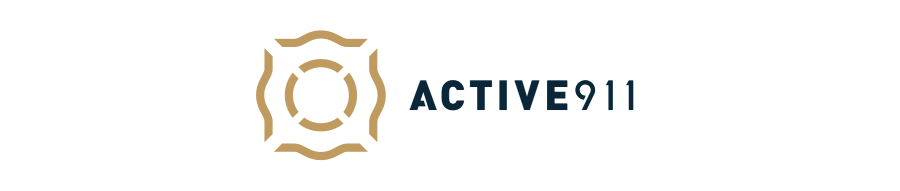We are excited to announce a new feature to Firehouse Mouse Sitespark platform – Active911 Live Alarm Feed!
You can now publish an Active911 live alarm feed to your website to display a live feed of alarms/calls/jobs.
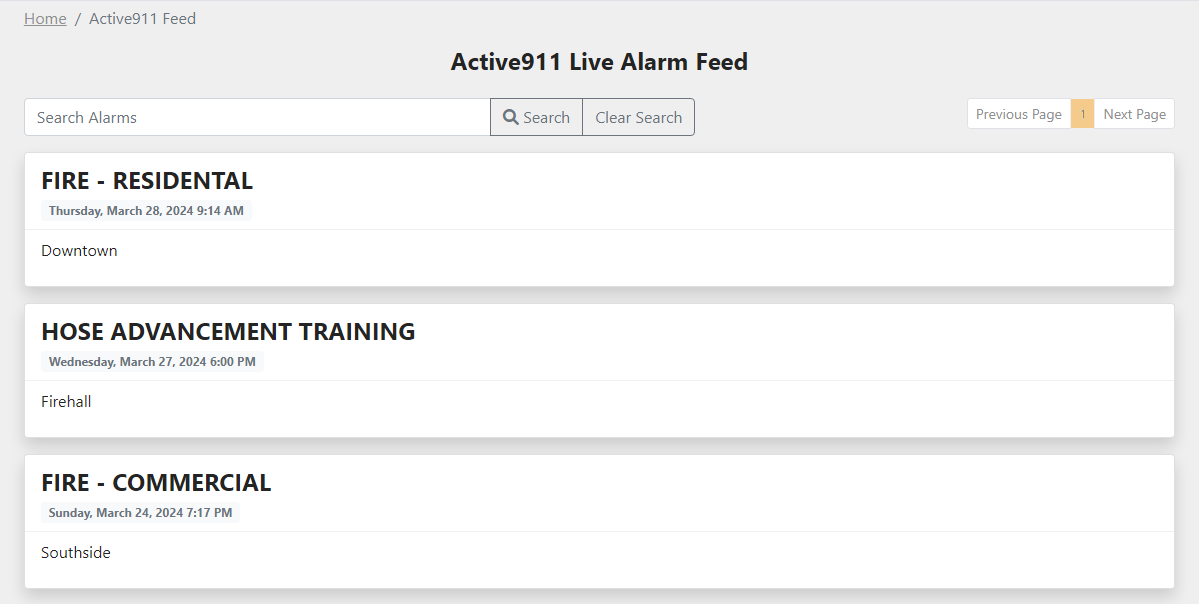
How do I add this to my website?
If you do not know your Active911 key, click here to view Active911’s website to locate your key.
Step 1: Open Sitespark Marketplace
Log in to your Sitespark admin panel, and on the bottom of the menu bar, click on the ‘Browse Marketplace’ button.
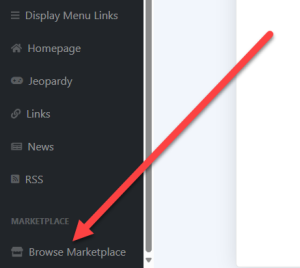
Step 2: Install plugin from Sitespark Marketplace
Click the ‘Details’ button under the Active 911 Feed plugin.
Click ‘Install this plugin’ button.
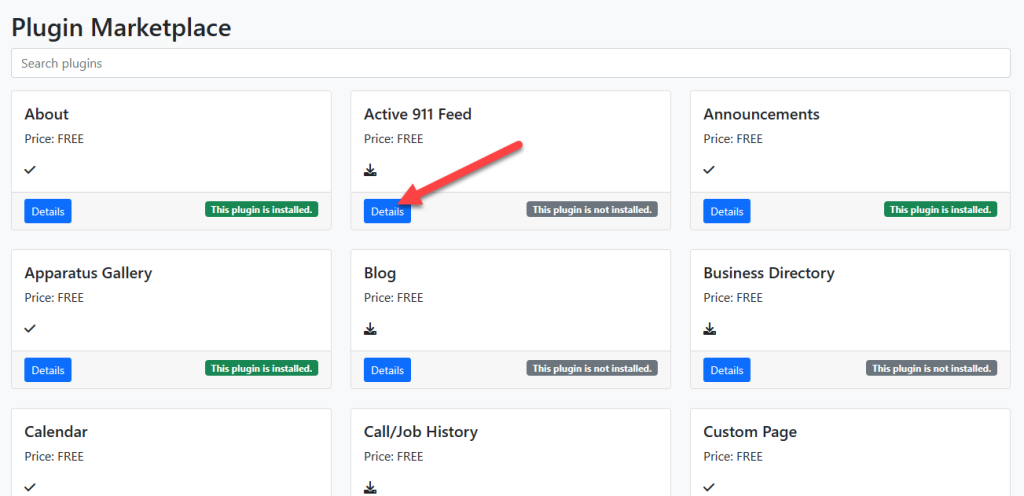
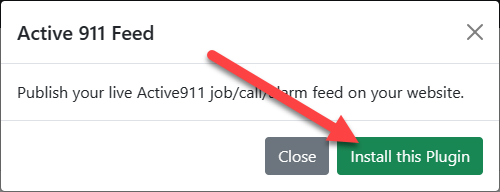
Step 3: Look for new plugin in your menu
You should now see that the Active 911 plugin is installed. The Active 911 plugin is now shown in your menu. Click on this plugin.
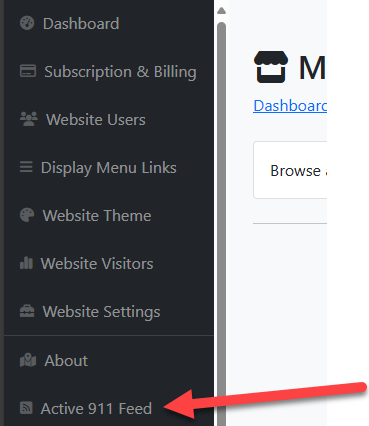
Step 4: Update Active911 Settings
Clicking the ‘Active 911 Feed’ button allows you to enter your 6-digit agency code, and any title that you would like the Active 911 page to be named on your website. You can also choose whether or not to show the Active911 feed on your website.
If you do not know your agency code, click here to visit Active911’s website for documentation.
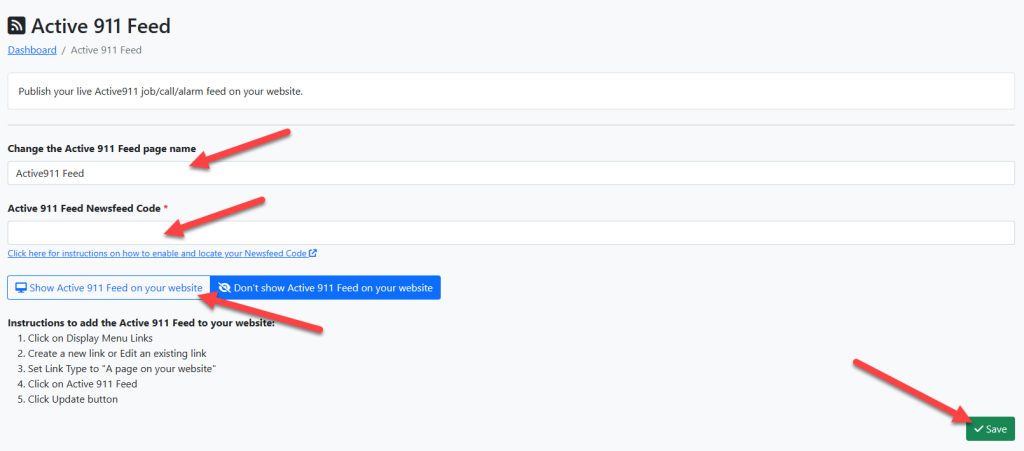
You should now be able to access your Active911 feed on your website by visiting your website below!
https://yourwebsitename.com/active911
Optional: How do I add a mini-plugin to my homepage?
You can add a mini plugin to your homepage, so that your Active 911 feed is visible on the left or right sidebar of your website on all pages.
Step 1: Go to your Website Homepage
Go to your website homepage, and on the left and right sides of your website there are buttons labeled ‘Add Plugin’. Clicking on this will show you the plugins that are available for you to add to your website.
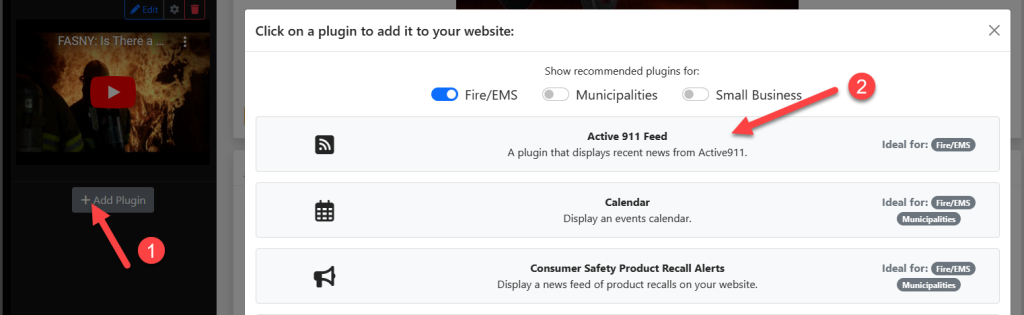
Step 2: Click on the 'Active 911 Feed' plugin
Click on the ‘Active 911 Feed’ plugin to add this to your homepage.
Optional: How do I add the Active911 Plugin to your the website menu?
Step 1: Go to your Website Homepage
In the Sitespark admin panel, click on the ‘Display Menu Links’ button.
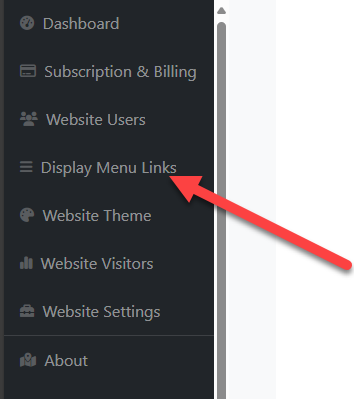
Step 2: Create New Link or Edit Link
- View the dispaly menu links page
- Create a new link or Edit an existing link
- Set Link Type to “A page on your website”
- Click on the ‘Choose a Page on Your Website’ selection, and pick the ‘Active 911 Feed’ option, click on the ‘Update’ button
- Click on the ‘Save Links’ button
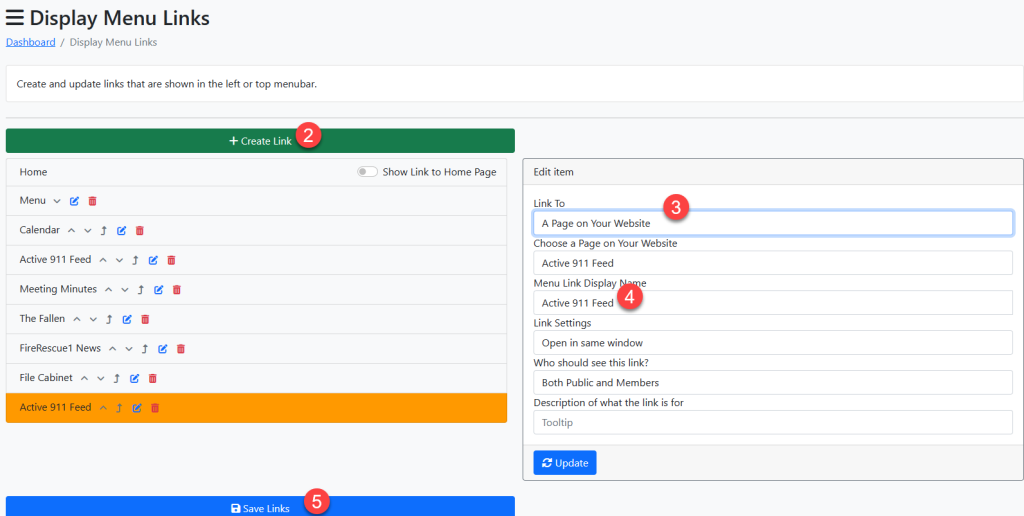
You will now see the new button on your website menu.
Interested in Learning More about Firehouse Mouse?
Click on our services below to learn more!
Fire Department / EMS Agencies
SiteSpark is the perfect tool for Fire and EMS agencies looking to manage their own website. SiteSpark is stocked with the tools that you need to post news articles, alarm/job totals, call history, calendar events, membership roster, custom form builder and more!
Municipalities
Provide your residents with a one-stop shop for all of their community information needs. From permits and community events to local business listings and municipality contact details – through Firehouse Mouse, you can have it covered!
Small Business
We know that owning and maintaining a website for your small business can be a daunting task, which is why we are here to help! We will work with you to learn your business needs to ensure that your website looks exactly the way that you would like!
Active911 Live Alarm Feed Plugin
Support Portal
Firehouse Mouse Support
If you are an existing customer and would like assistance with this plugin, click here to access our Support Portal.